

Image via PlayStation
To say the setup for PSVR on PS5 is the same as it is on PS4 is an understatement. So much so, only the PS4’s PlayStation Camera can be used for VR (Sorry, HD Camera buyers). It creates one small problem – and a bit of waiting – but playing PSVR on PS5 is still possible. Here’s how to do it.
Plugging in the many PSVR cables
In a decision we can’t even begin to explain, you’ll need a USB adapter for your PS4 camera to be read by the PS5. On the PlayStation support webpage, there’s a request form that will need to be filled out so that the adapter can be shipped to you. It is not sold in stores.
- After you’ve acquired the adapter, plug it into the back of the PS5. Then, put the camera’s USB cable into the other end of the adapter. Place the camera in front of your TV, but not far from where you will stand.
- With your HDMI cables, connect one cable from your PS5 to the PSVR unit. Use another set to go from the TV to the PSVR unit.
- A small, three foot USB cable should have come with the VR set. Insert the USB end to the PS5, and the other in the slot to the right of the unit’s HDMI inputs.
- Connect the headset into the front of the PSVR unit. Each cable with have PlayStation symbols on them, which should match the symbols above the slots they’re plugged into.
If this is done correctly, the lights on the front of the headset will be blue and a PSVR icon will popup on the top-right of the PS5’s main menu. It will then bring you to a set of menus to calibrate the controls and headset. Upon completion, you’ll now able to play your VR games, but there are a select few that will not work on PS5.

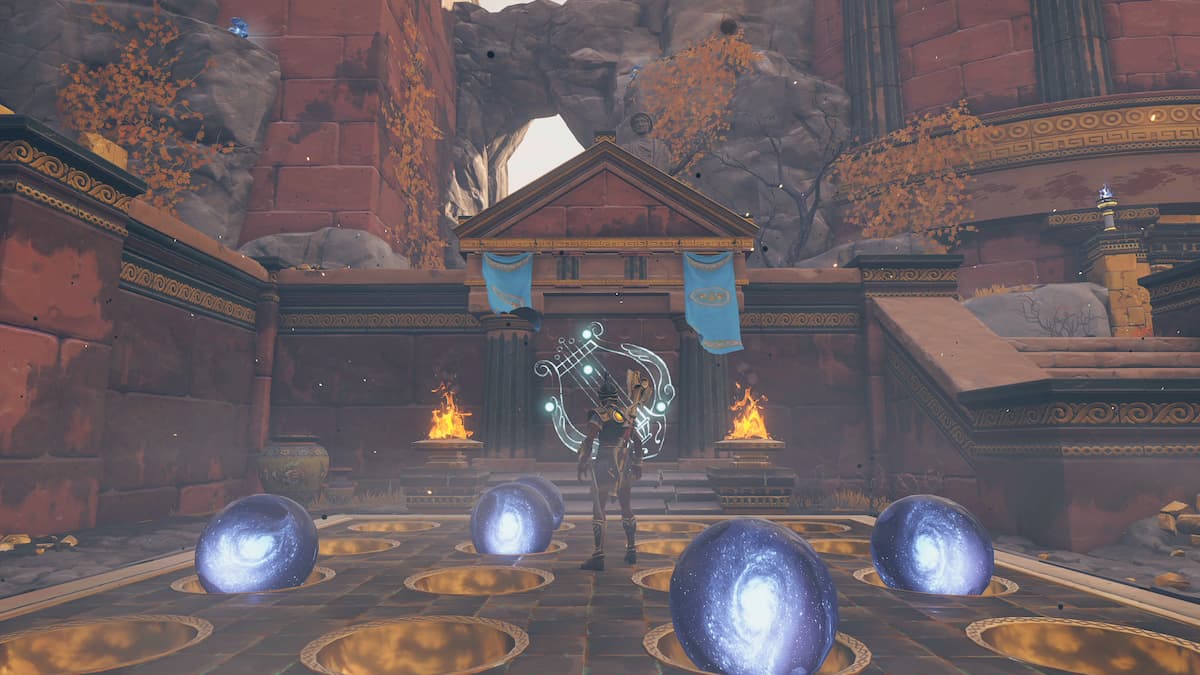

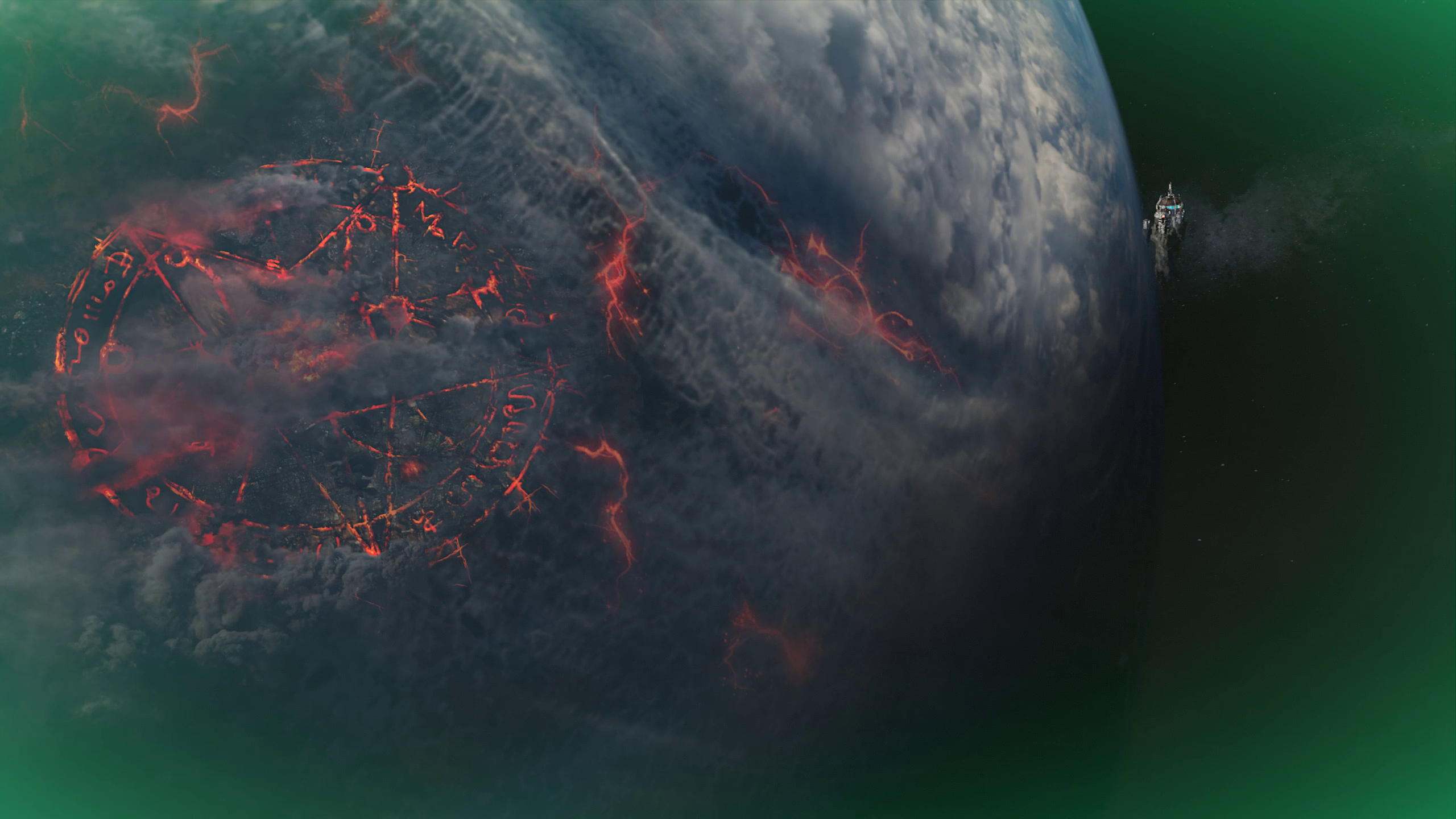
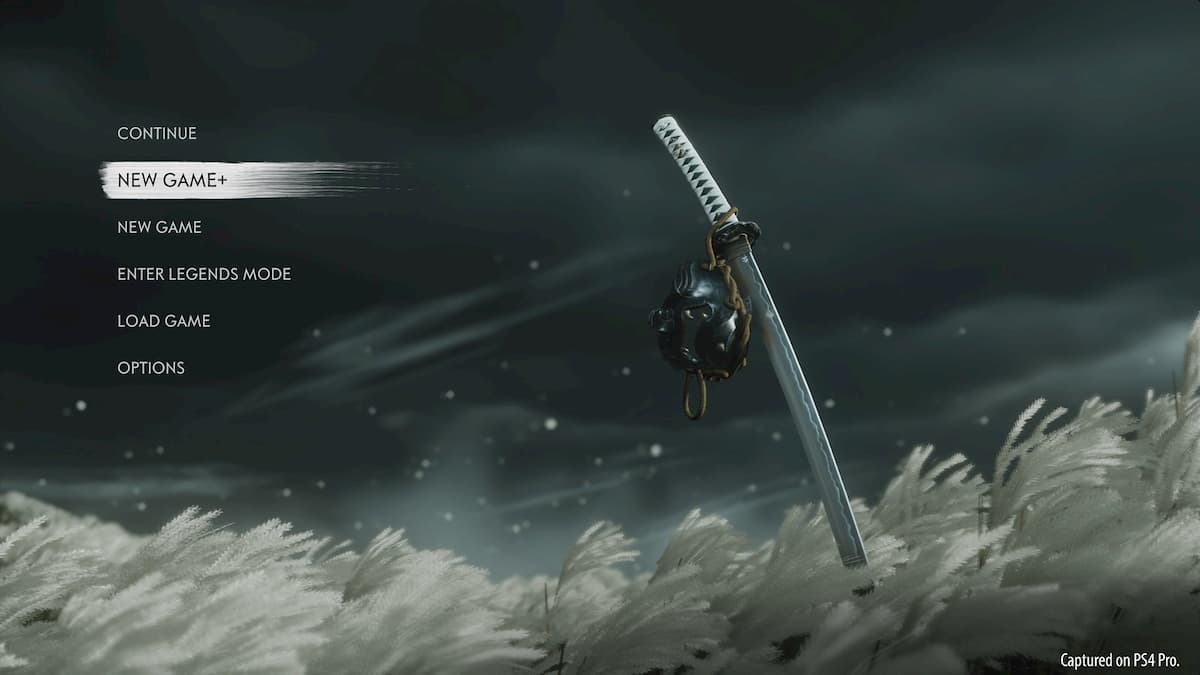


More Stories
How to obtain the Wing Piece by completing the Observatory’s Constellation – Immortal Fenyx Rising
How to upgrade your weapons, helmets, and armor in Immortals Fenyx Rising
World of Warcraft: Shadowlands character not found error explained