

Image via Sony
Your NAT type, otherwise known as Network Address Translation, is defined as how open your internet connection is. Altering your NAT type within your PlayStation 5 can help improve your internet connection, which is critical for healthy, stable, and fast online gaming performance.
By default, your PS5 will select one of the three NAT types available: NAT Type 1, NAT Type 2, or NAT Type 3. However, it is possible to switch it manually in the PS5 settings. Here’s how to change it.
- Fire up your PlayStation 5 and load up the PS5 Dashboard.
- Navigate to the Settings icon, located in the top right portion of the screen
- Choose Network > Connection Status > View Connection Status
- In this menu screen, you’ll see NAT Type, located at the bottom
- Change to your desired NAT type.
As a rule of thumb, you’ll typically want to stick with NAT Type 2. If you’re still having connection problems, then change it to NAT Type 1. NAT Type 1 is the most unrestrictive setting, allowing traffic to flow freely. This results in the best connection experience. The trade-off, though, is that your connection is the most vulnerable when it comes to internet security.
NAT Type 2 acts as a happy medium between Type 1 and Type 3, as Type 3 is the most limiting of the three. With Type 3, your PS5 restricts loads of traffic, which can hinder your online connection and cause slower download speeds. On the flip side, Type 3 is the most secure connection.

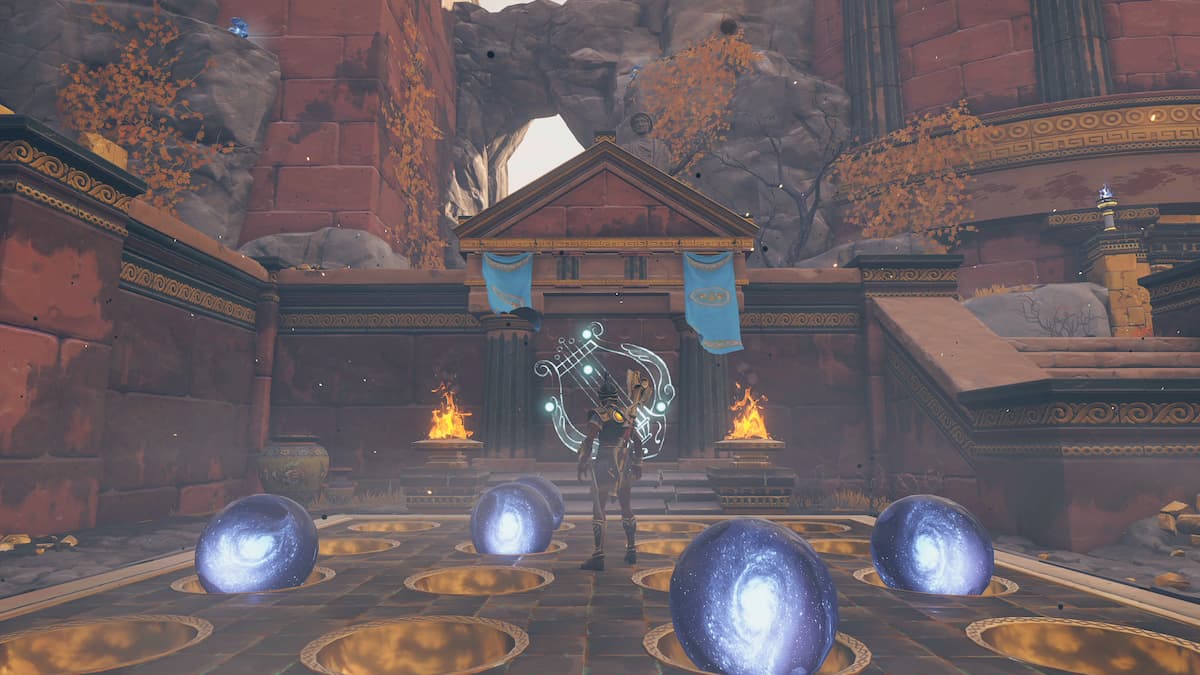

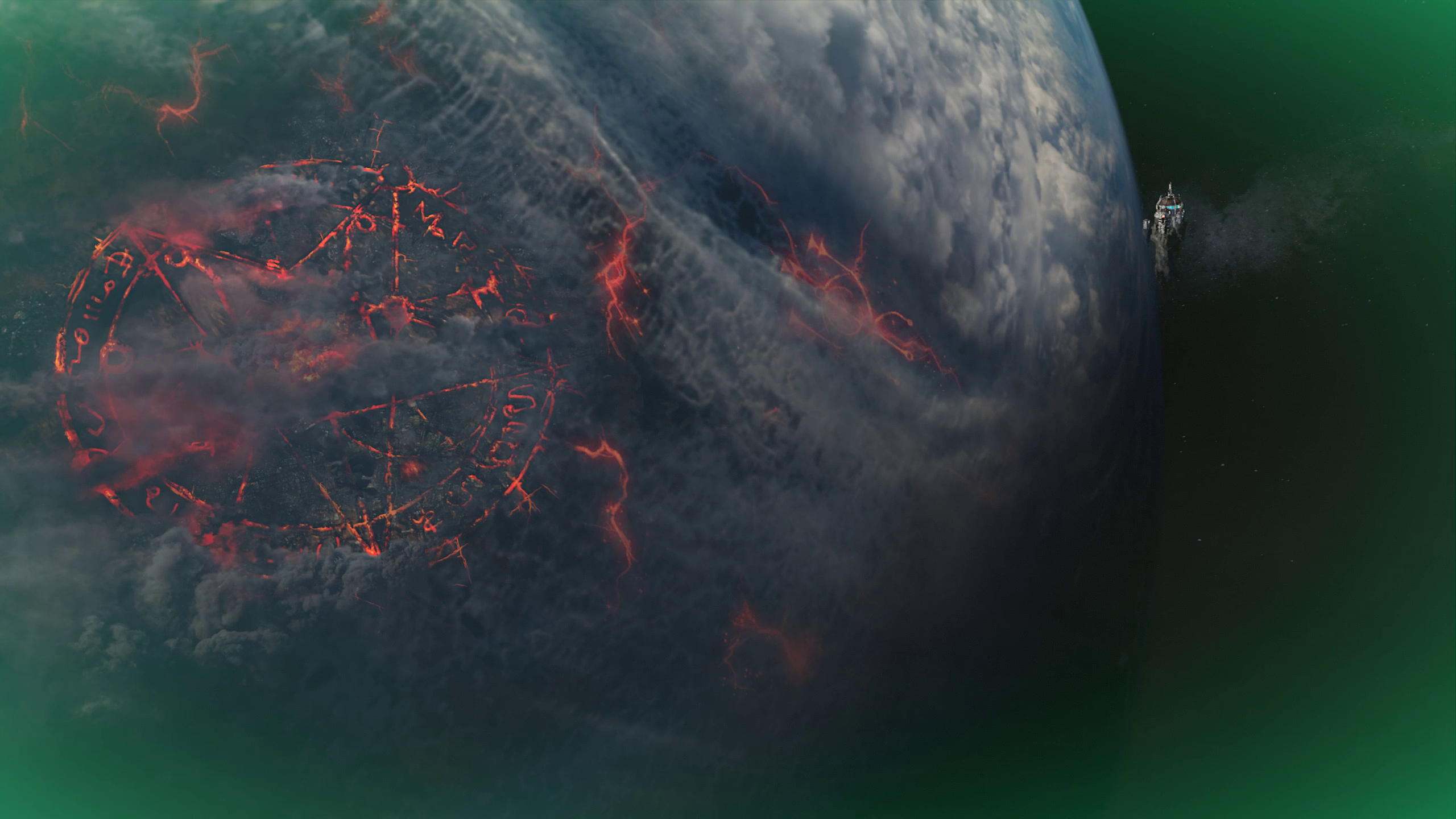
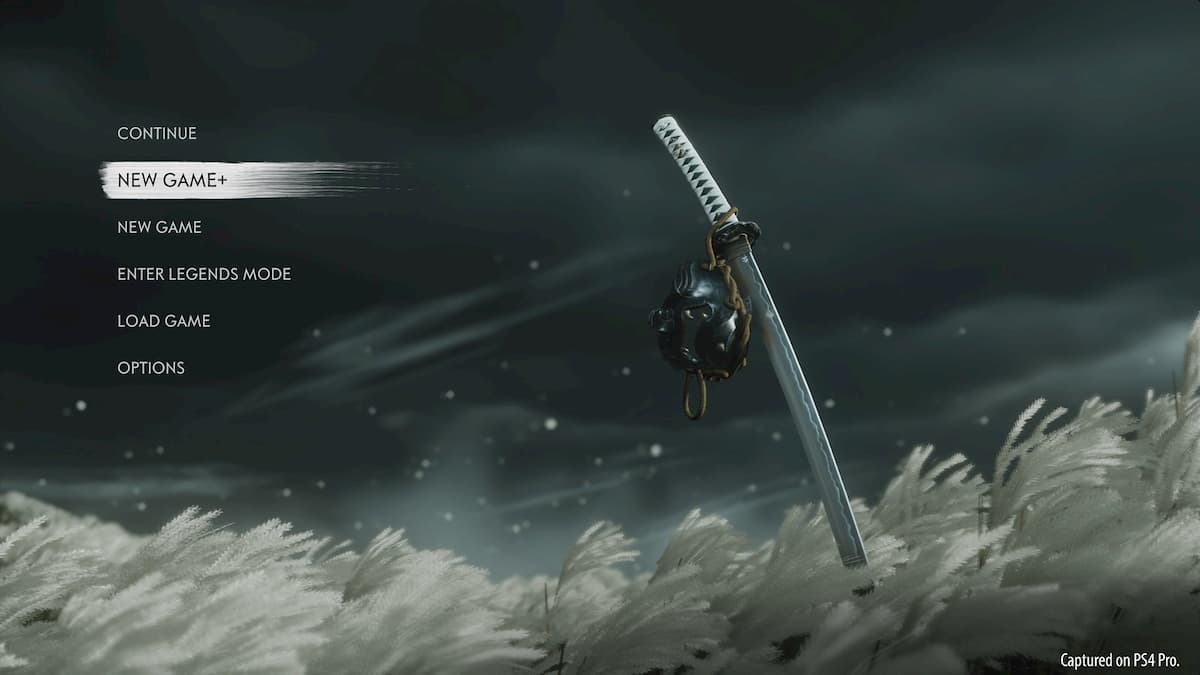


More Stories
How to obtain the Wing Piece by completing the Observatory’s Constellation – Immortal Fenyx Rising
How to upgrade your weapons, helmets, and armor in Immortals Fenyx Rising
World of Warcraft: Shadowlands character not found error explained