
While some consoles, especially the Xbox One and Xbox Series X, which utilize OneDrive technology, make it easy to transfer screenshots and videos to the phone and/or computer, the Nintendo Switch has been a bit complex in this category. Nintendo Switch users traditionally have needed to go through a complex path to do this, and a microSD card has essentially been required to do so. But after a major hardware update by Nintendo on November 30, transferring photos and videos just got a lot easier.
How to transfer Switch photos and videos to a smartphone
First off, you may need to do a full System Update to gain access to this method. To do this:
- Go to System Settings, and then scroll down to System.
- Select this tab, and then click on the System Update option to download the latest one.
- Keep in mind that you will need to have your Nintendo Switch connected to the Internet.
Now, from the Home menu, you will want to select the Album. Once you have selected the Album, perform these steps:
- Select a screenshot or video capture
- Select Sharing and Editing, then Select to a Smartphone
- Select Only This One or Send a Batch
- Using the camera on the smartphone and/or smart device, scan the QR code that will be shown on Nintendo Switch
- Once the connection between the console and smart device is established, the screenshots and/or video will be transferred.
When transferring over photos and videos to smart devices with this method, keep in mind that there is, in fact, a limit. Users can only transfer a maximum of 10 screenshots and/or one video per transfer.
Related: How to transfer Nintendo Switch screenshots and videos to a PC

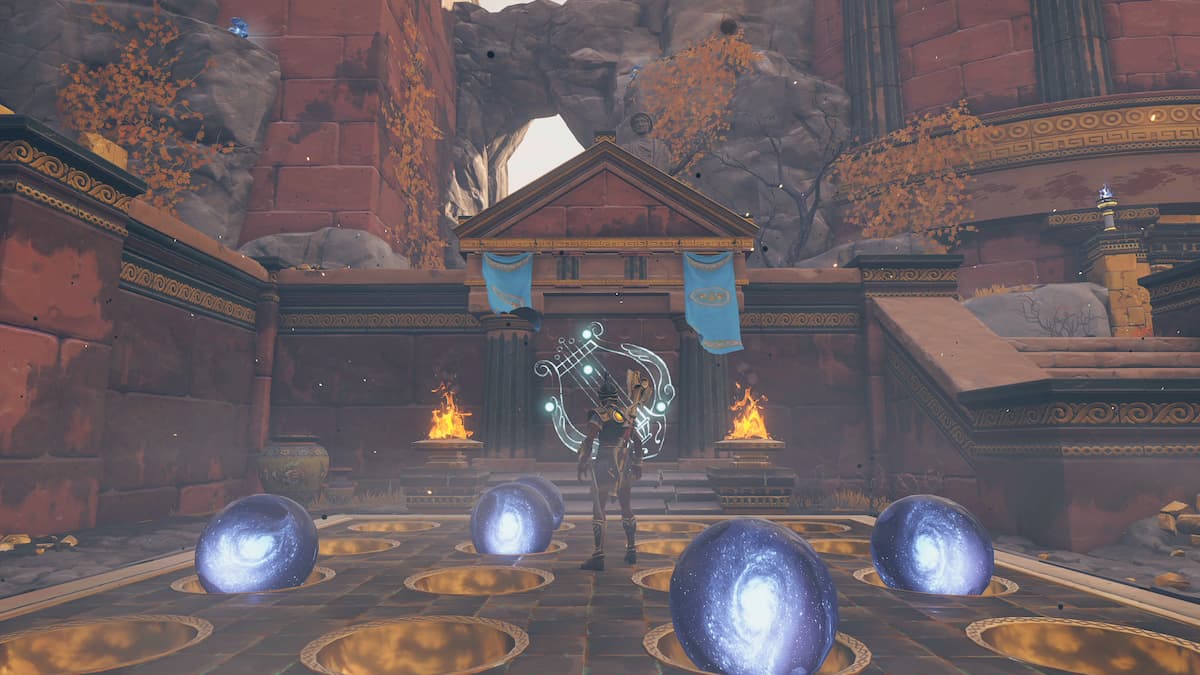

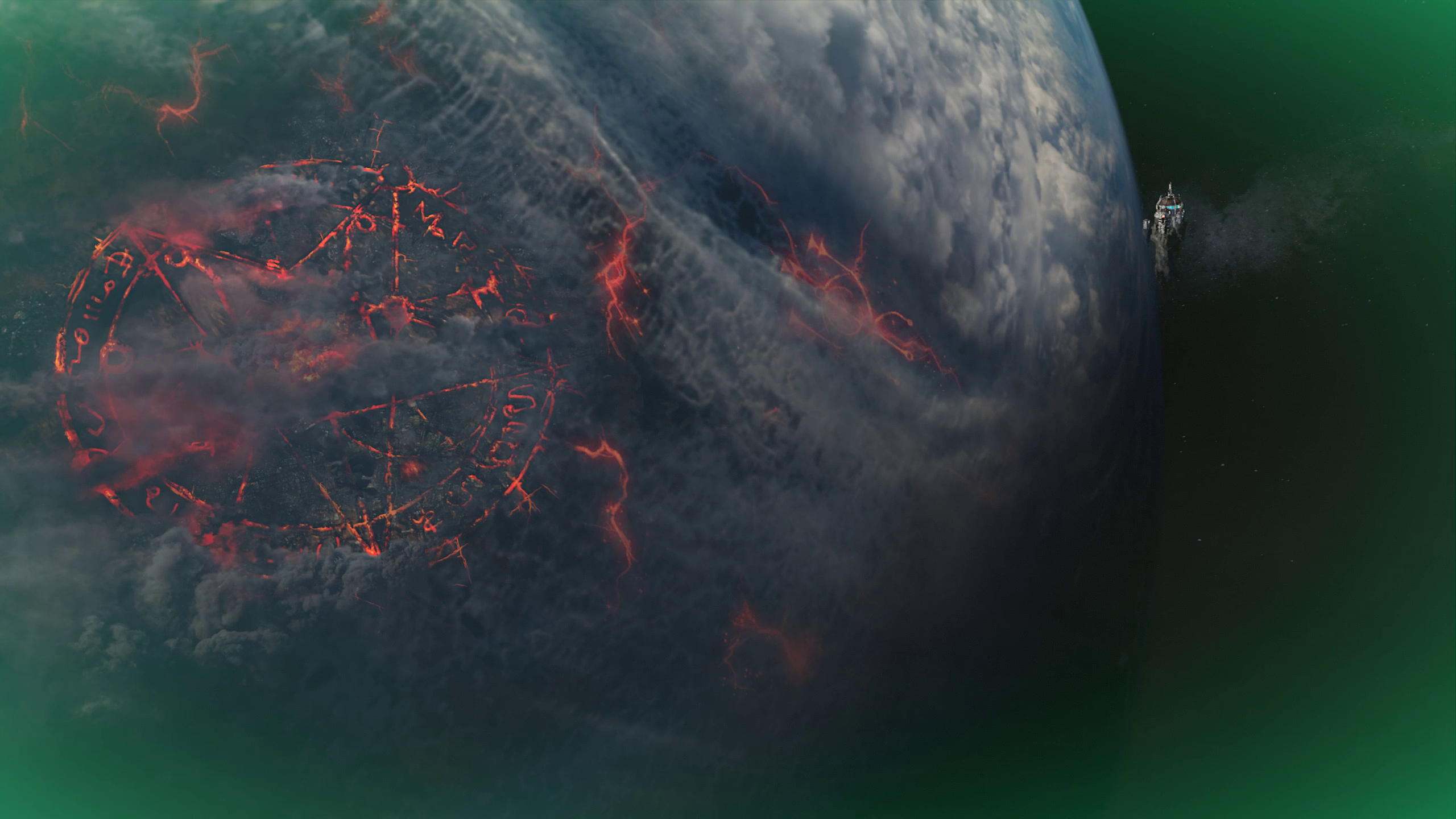
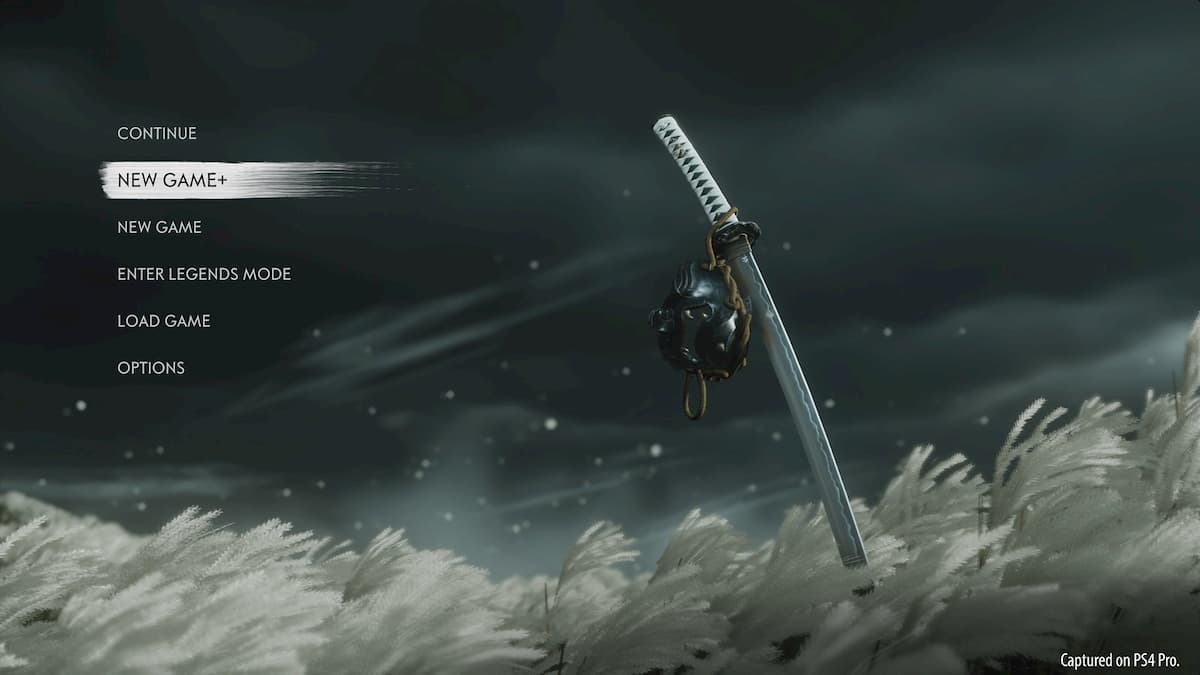


More Stories
How to obtain the Wing Piece by completing the Observatory’s Constellation – Immortal Fenyx Rising
How to upgrade your weapons, helmets, and armor in Immortals Fenyx Rising
World of Warcraft: Shadowlands character not found error explained